之前有写IBM云计算服务的VM试用,还有Google Compute Engine 申请和简单使用教程
这些大厂商的云都是为了安全,所以系统默认都是只给了普通用户或者权限,我一直都是自己登录ssh修改,今天基友百度个脚本更方便,所以就备注一下。
脚本也适用于EC2,GCE,IBM,AWS Lightsail等云等
例如AWS Lightsail
将下面代码中的第一句中的passwd改为自己将要设置的密码.
否则默认root密码为passwd
创建instance时,点击add launch script,将下列代码复制进去(注意更改root密码).
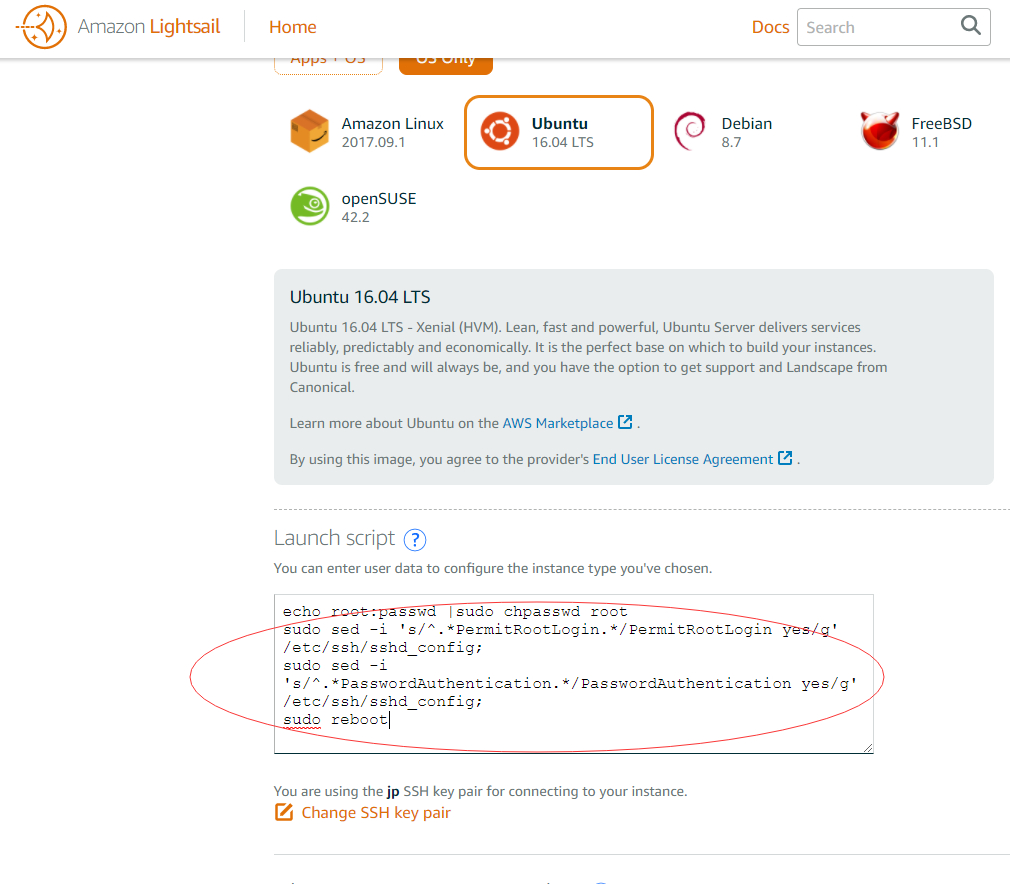
#!/bin/bash
echo root:passwd |sudo chpasswd root
sudo sed -i 's/^.*PermitRootLogin.*/PermitRootLogin yes/g' /etc/ssh/sshd_config;
sudo sed -i 's/^.*PasswordAuthentication.*/PasswordAuthentication yes/g' /etc/ssh/sshd_config;
sudo reboot
如果想关掉key就多加
sudo sed -i 's/^.*PubkeyAuthentication.*/PubkeyAuthentication no/g' /etc/ssh/sshd_config;
不能添加代码的机器,可以登录进ssh,再执行上面的代码.也可以开启root登陆,实在不行就自己手工修改 上面的参数都有的。
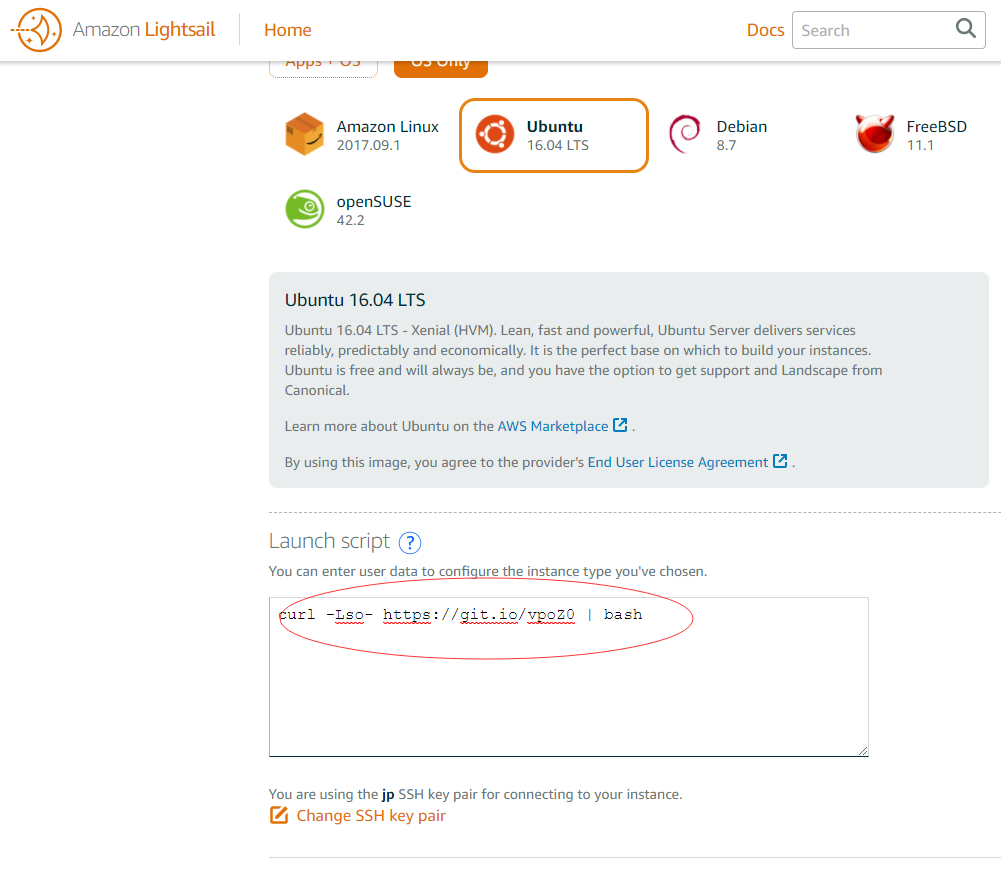
wget -qO- https://git.io/vpoZ0 | bash
或者
curl -Lso- https://git.io/vpoZ0 | bash
以上代码在Debian/Ubuntu上通过测试,其他发行版自行测试。
如果是centos7,可以试试,在启动脚本选项哪里添加以下代码,其中的"passwd"就是密码,可以根据自己需求修改:
echo "passwd" | passwd --stdin root > /dev/null;sed -i 's/#PermitRootLogin yes/PermitRootLogin yes/g' /etc/ssh/sshd_config*;sed -i 's/#PasswordAuthentication yes/PasswordAuthentication yes/g' /etc/ssh/sshd_config*;service sshd restart
wget -qO- https://git.io/Jvr97 | bash
或者
curl -Lso- https://git.io/Jvr97 | bash
脚本来源分享基友,代码出自moeclub.org和刺客博客

文章评论